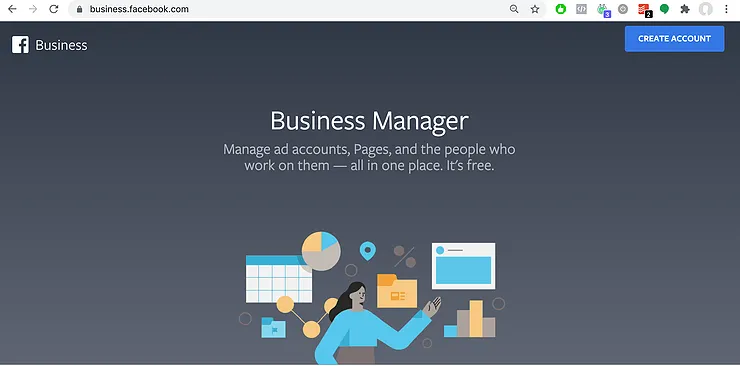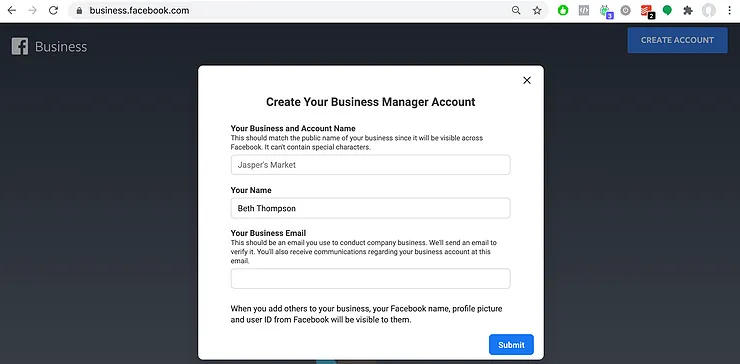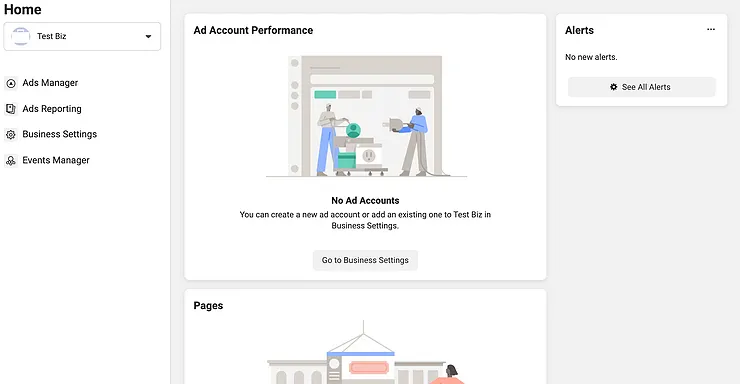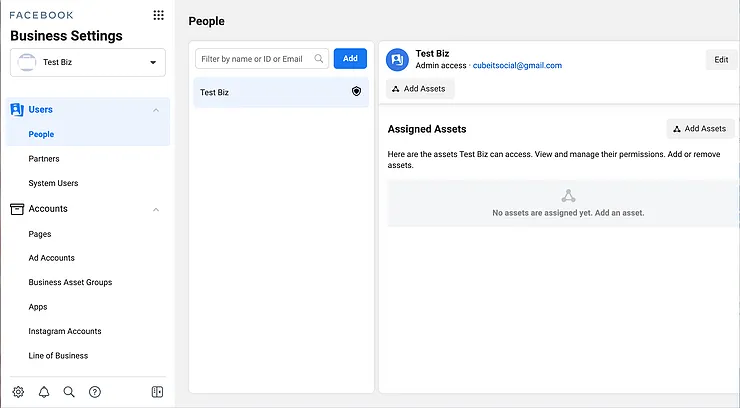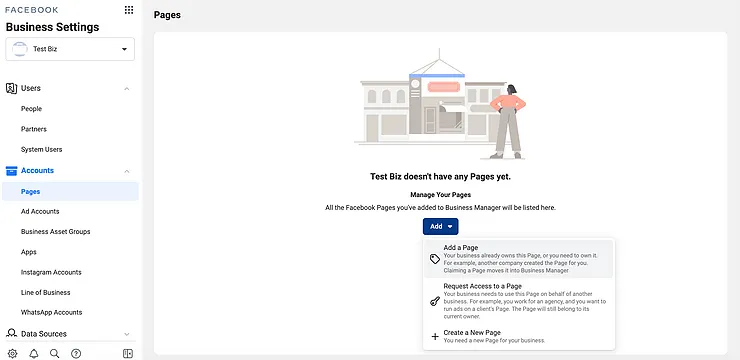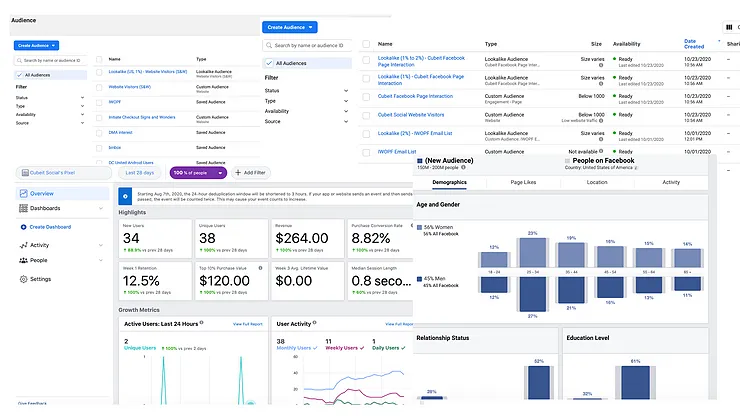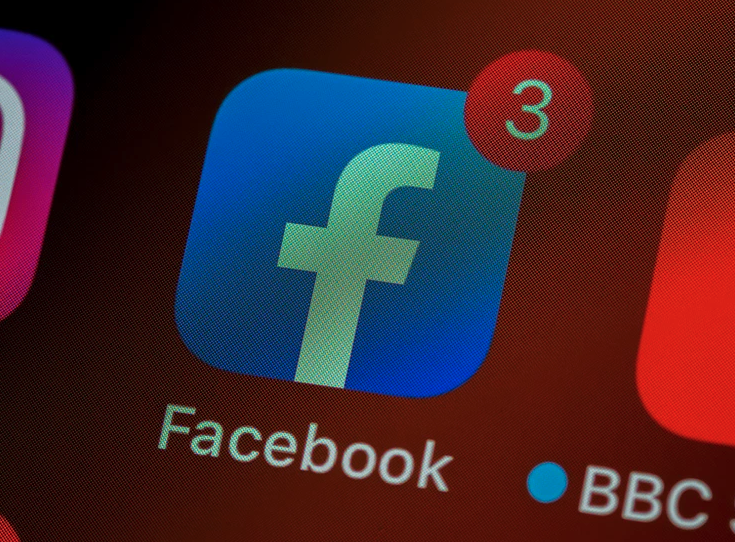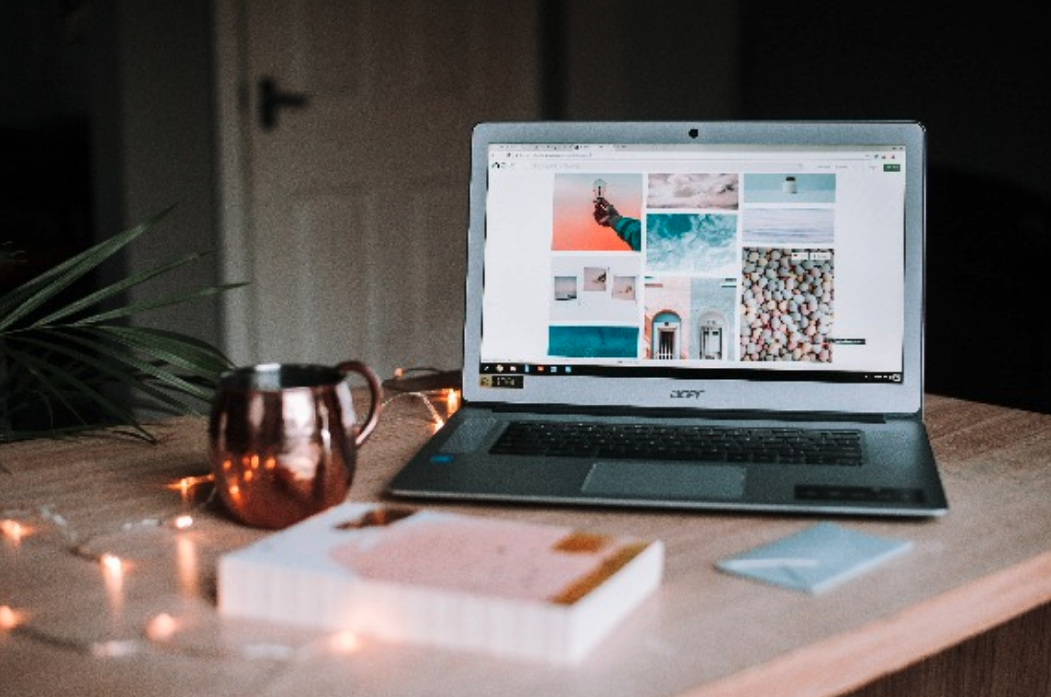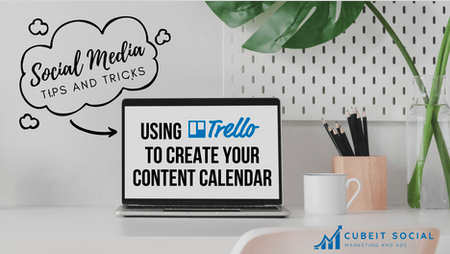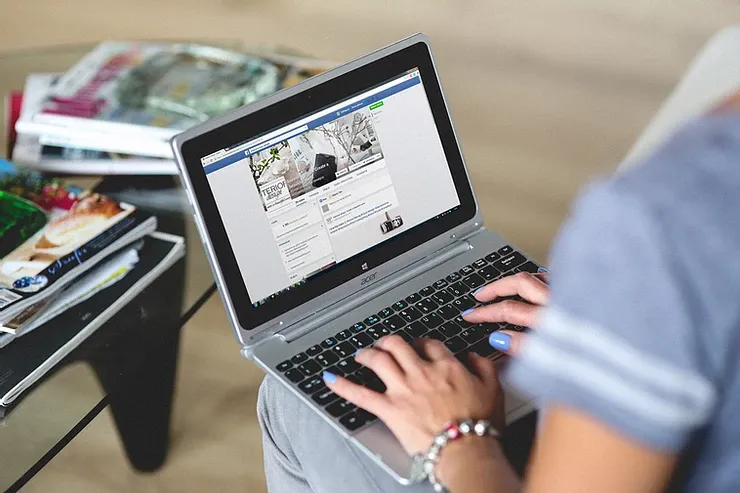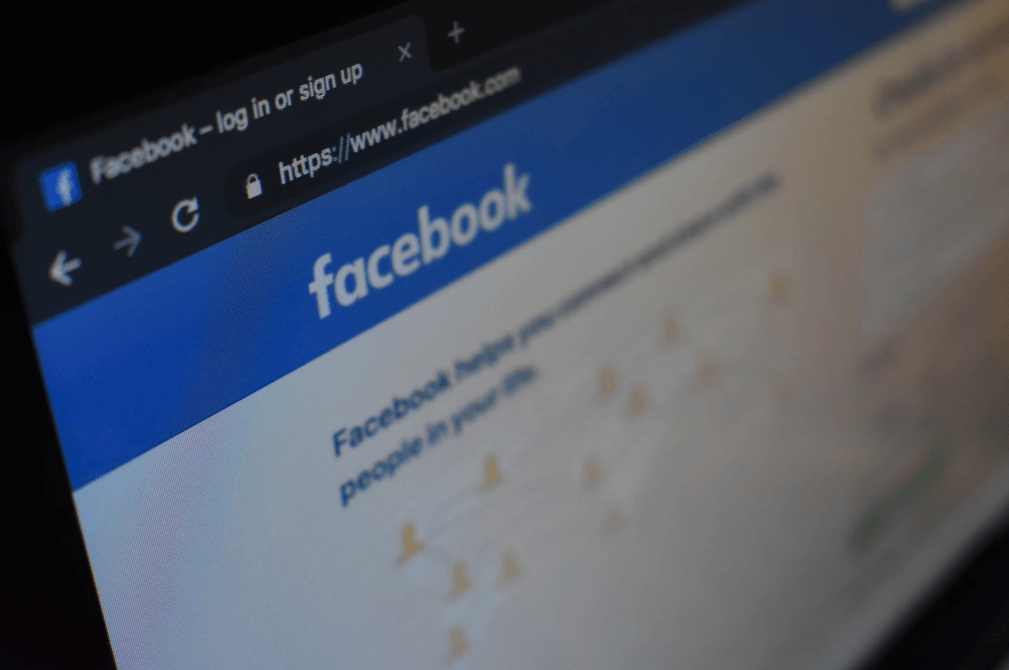Facebook Business Manager - Free Tools You're Missing!
Do you manage your Facebook page from Facebook.com? Or do you manage it from your Facebook App?
If you want to truly grow your business and invest in growth, make the move to Facebook Business Manager ASAP.
What is Facebook Business Manager?
According to Facebook :
"Business Manager allows advertisers to manage their marketing efforts in one place and share access to assets across their team, partner agencies and vendors.”
Here are all the FREE tools you're missing out on!
- Creating Custom and Lookalike Audiences (aka, making sure you're targeting the right people !).
- Setting up Facebook Pixel to retarget website visitors or other specific actions on your website (more on this in an upcoming blog).
- Creating Product Catalogs.
- Storing images and videos for your pages.
- Managing Facebook and Instagram ads in one place.
- Sharing assets with other partners, teams, or agencies.
- Gaining deeper audience insights as well as analytics that go beyond 28 days from the general Facebook page.
If you're going to build custom audiences based on an email list, you have no choice but to create a Business Manager Account. Plus, you'll receive better support from Facebook with a Business Manager Account than just a Facebook page on its own.
How to Create a Business Manager Account.
In most cases, it can be pretty easy, but if you have ad accounts you want to transfer from personal ad accounts, Facebook Pixels from personal accounts, or retrieve assets from other individuals.... It can get pretty complicated. If you are having issues setting up your Business Manager Account, set up a call with me and I can help problem solve or we can work through it together.
Here are the basic steps to ensure you set it up CORRECTLY.
First, go to business.facebook.com and click Create.
Next, create your Business Manager Account. You'll have to put your Business Name, your name, and your business email (Note: this doesn't have to be the same as your email you use to login with Facebook. This is where you'll get notifications, etc.).
Then, you will have to confirm that this email is associated with this Business Manager Account. Once you receive that email you'll be able to complete the setup. You'll want to connect your Facebook Pages, any existing Ad Accounts, Instagram accounts, and/or Pixels. You'll do that in the "Business Settings" section.
Click "Business Settings". You'll see the screen below.
Go to Page and click " Add " and you'll either select "Add a Page" -- This is an existing page you have access to as an admin or you will request access to a page that someone else has access to, or finally you can even create a new page here.
You'll go through this same process for "Ad Accounts".
Then, you'll assign the appropriate people with the appropriate roles for each of these assets.
If you do not have a Facebook Pixel setup, you'll also want to set this up and install this on your website. Facebook Pixel setup as well as set up of Custom Conversions is a bit technical but worth going through to create high performing ads.
Once you have this setup, you get all this access:
If you would like more support on setting up Business Manager and your Pixel , schedule a time to contact me today!