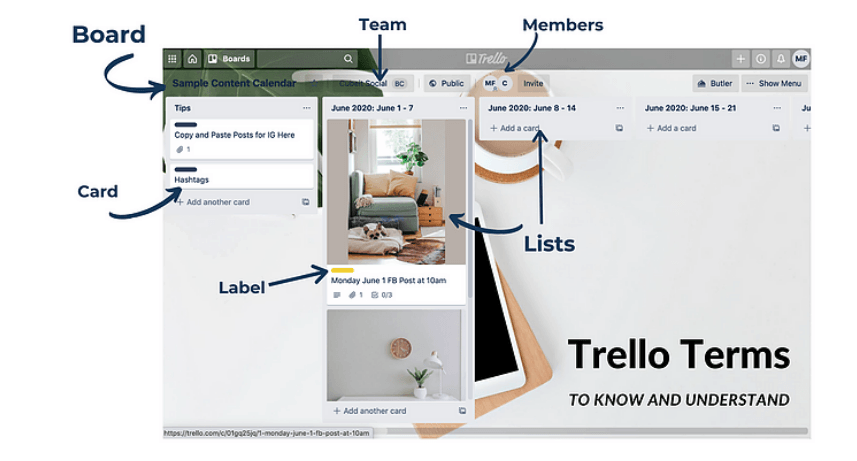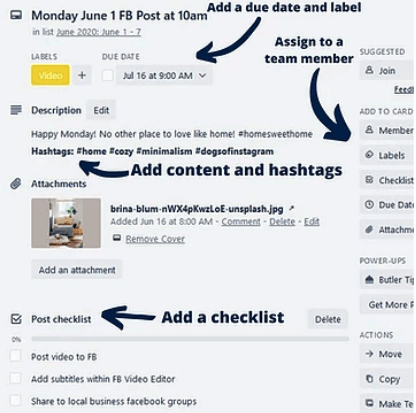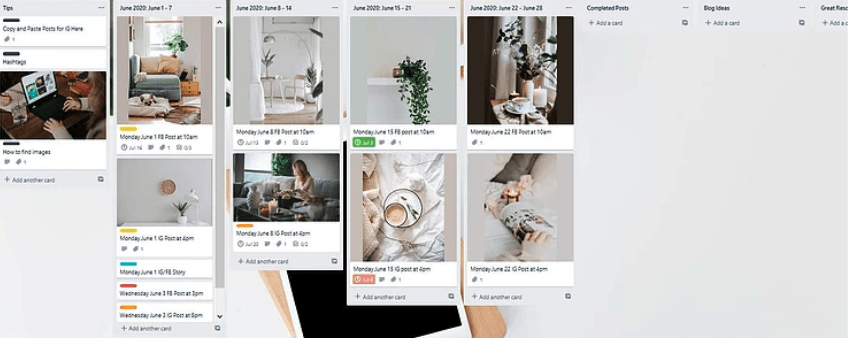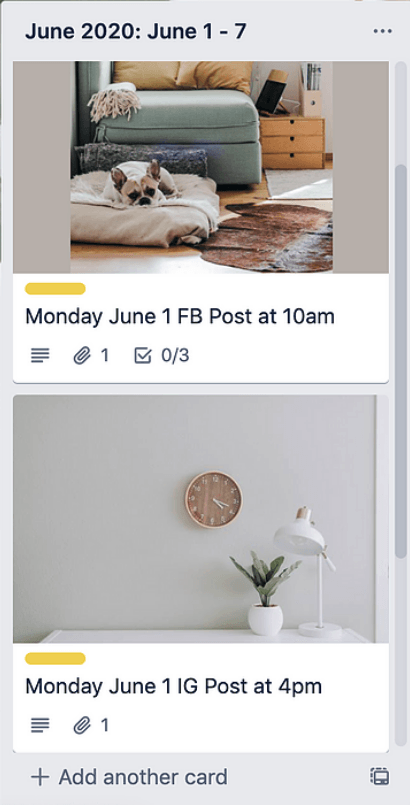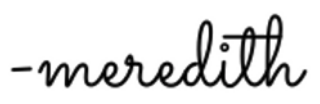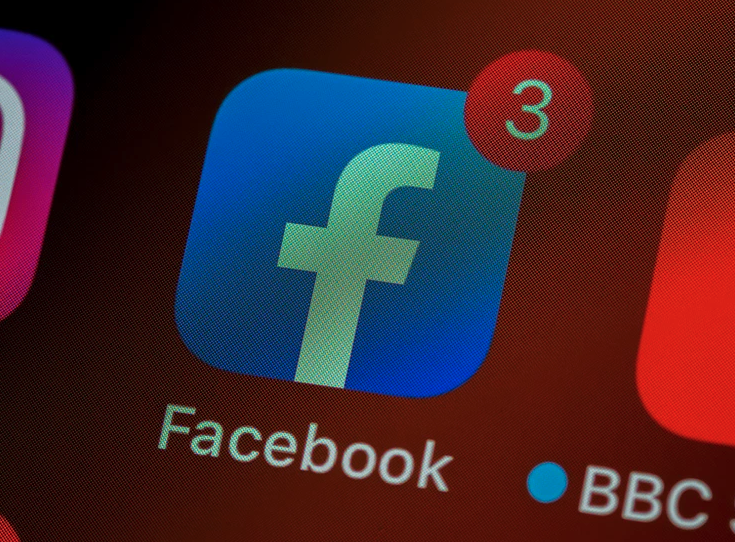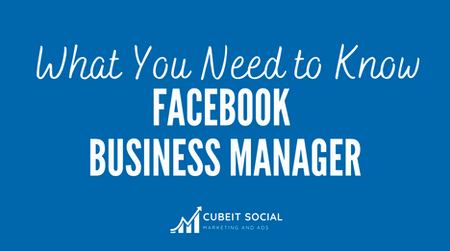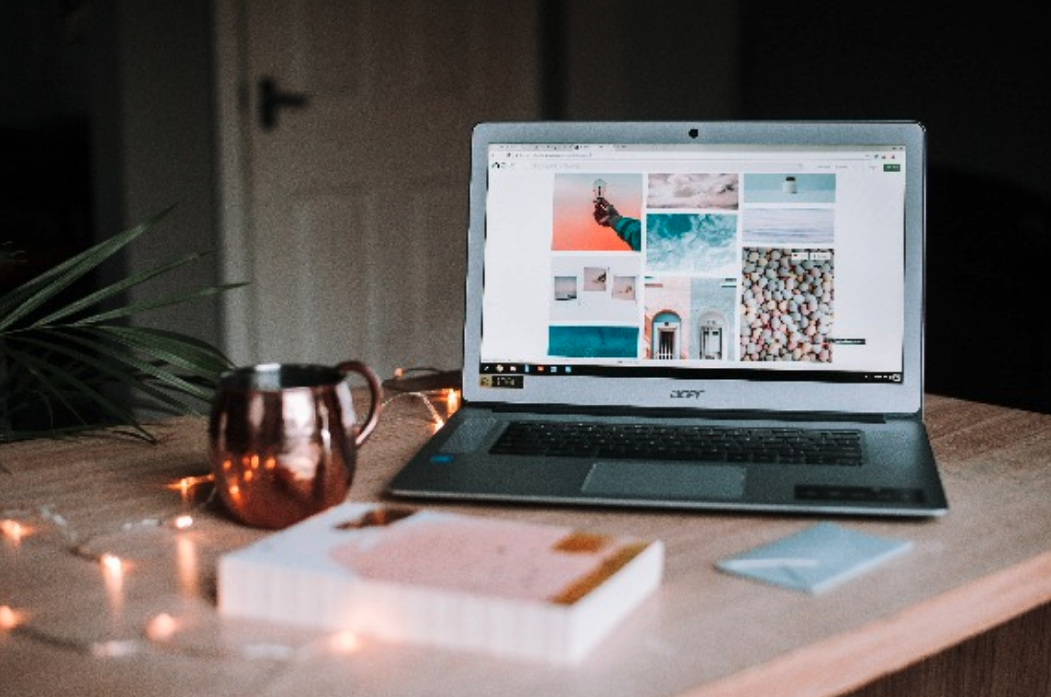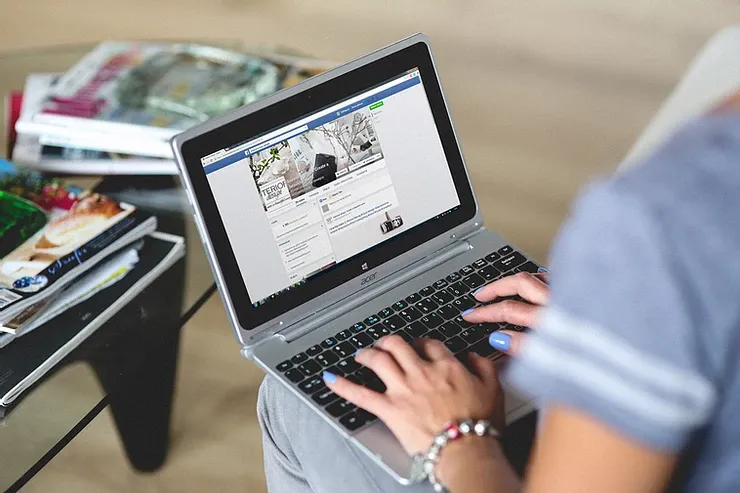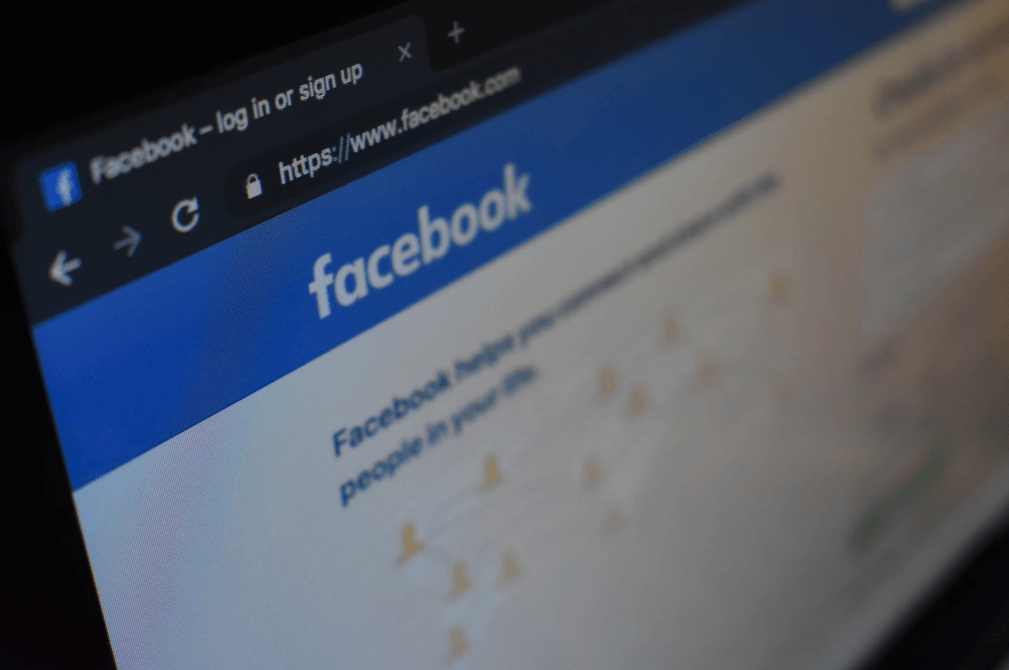How to Use Trello to Transform Your Social Media and Content Planning
Trello is a fantastic tool for creating content calendars, managing tasks, and facilitating communication within your team. With its array of tools and features, it can be a one-stop shop for brainstorming, collaborating, planning, and visualizing your social media marketing strategy. Instead of having multiple email threads, share drive folders, and various other communication platforms, Trello simplifies things by allowing you to organize and manage all of your projects and conversations in one place.
Trello 101
Trello is made up of different boards . Think of a board as an individual notebook that you'll divide up into tabs, or as a book which contains multiple chapters. You could have a board for each different client or project.
Within each board, there are lists . These would be the tabbed sections of a notebook, or the chapters in a book. Each list contains cards , which you can think of as the pages of the notebook, or paragraphs in a chapter. Cards contain the individual items of content you are planning.
Boards can be assigned to teams , made up of individual members . Each card can be specifically assigned to team members. Within each card, you have the option to set a due date , attach files , add a checklist , and chat with team members about that specific card. You can also add a label , which allows you see that you're using a wide variety of posts types in your overall content calendar.
Getting Started
After creating an account: Step 1: Create a Trello board for your business. I recommend building a different board for each business you manage if you're an agency.
Step 2: Choose a background for your board. You can choose your own image, an image from Unsplash, or a color.
Step 3: Create lists to hold all of your cards. Sample lists include Weekly Content Calendar, Instagram Stories, Blog Schedule, Content Ideas, Marketing Emails, Upcoming Events, Completed Posts. The possibilities are endless and can be tailored to your needs. For example, the lists on this board are: - List 1: Tips for Social Media Posting - Lists 2- 5: Each week of the month is its own list. - List 6: Completed Posts - List 7+: Buckets for Ideas for Content
Step 4 : Create cards on each list. In the example, list 1 (Tips on Social Media Posting) contains a card with a link to an Instagram caption maker, and a card containing relevant hashtags to that client’s content.
Lists 2-5 hold cards that contain the individual social media content for each day of each week. The card holds the attachment of the image, and the description contains the caption and hashtags. There is a checklist option if you need to create a to-do list for that card. The due date allows you to see its completion status at a glance. There is a chat box that allows the team member assigned to that card to post questions or comments (even tagging specific colleagues if needed).
Once a card has been completed, I drag it over to list 6, which holds all the cards that are finished. This keeps my upcoming content front and center on the board, making it easier to access. You can also reuse content on your completed board in the future, just by using a separate image or video. Reusing content is important and helpful in driving traffic to blog posts or reminding people about specific products or specials that you are still promoting.
It’s also great to have a “catch-all” list for brainstorming ideas for future content. When a card becomes developed and it’s ready to be scheduled, it’s simple to drag and drop it onto another list (the weekly content board, for example).
Want to learn more?
This is a basic overview of how to use Trello, but there are many more features and tools to explore on this fantastic platform. Here are some tips for putting bold/italics/headings into Trello Descriptions: ( https://help.trello.com/article/821-using-markdown-in-trello )
Interested in learning how you can craft the perfect content calendar for your social media platforms? Want to learn more about how to use Trello to manage your team and brand? Contact us today for a free 30-minute consultation!